Apple Pay:
1. Open the Settings app on your iPhone.
2. Tap on "Wallet & Apple Pay."
3. Tap on the "Add Credit or Debit Card" option.
4. Follow the on-screen instructions to add your credit or debit card to Apple Pay. This may involve using your iPhone's camera to scan the card or entering the card information manually.
5. If prompted, verify your card by entering the verification code that was sent to your email or phone.
Google Pay:
1. Open the Google Play Store and download Google Pay.
2. Open the Google Pay app.
3. Select your country of residence and hit Continue.
4. Select the Google account you want to use and hit Continue.
5. Enter your phone number and tap on Continue.
6. You’ll get a text with a code. Enter it and wait for the app to verify your identity.
7. You’ll be asked to select some privacy-related preferences. Follow instructions.
Samsung Pay:
1. Open Samsung Pay on your phone. Once you open it, you will be prompted to download and install the complete app.
2. Watch the intro video that shows up. Then, you will be asked to sign into your Samsung account. If you have one already, enter your login details or create one through the Samsung Pay app. If the account is already logged in, tap the Start button. Then, read and agree to the terms and conditions and hit the Next button.
3. You will now be asked to set up a verification method for using Samsung Pay. You can use the iris scanner (if your phone supports this feature), the fingerprint reader or the PIN option. If you choose either the iris or fingerprint verification, the app will also require you to set up a PIN as a backup.
4. Once you select your preferred verification method, you will be asked to create a 4-digit Samsung Pay PIN.
5. You can now proceed to the next step, where we will add your first credit or debit card to Samsung Pay so you can use it to make payments.
Close
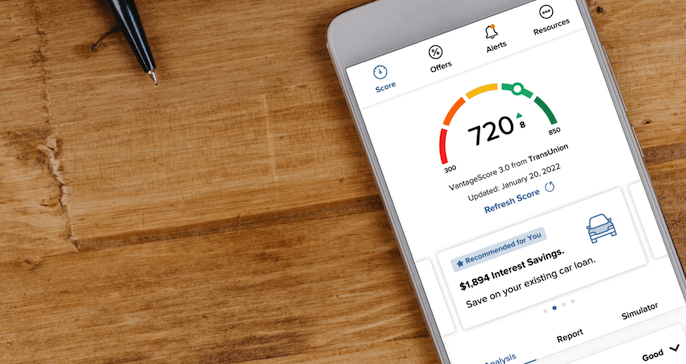
Know Your Credit Score!
FREE access to your credit score, full credit report, and credit monitoring

